GeneratePress is a well-known, superfast, and attractive WordPress theme in the market. And for better performance in search engines rankings you need to have a fast loading and attractive website, all these things will fulfill by using this amazing theme.
Both the free and premium version of the theme has amazing features that make it attractive and super easy to use. I recommend you to use the premium of the GeneratePress theme, it comes with many pre-made templates and built-In Woocommerce modules.
It has lots of customization options, advanced page-level settings, and built-in schema markups that help to boost the SEO scores of your website. GeneratePress is a top-notch most recommended theme among affiliate marketers and bloggers.
Table of Contents
Free GeneratePress Theme For New Bloggers.
If you are new to blogging or don’t want to spend money on premium themes, then you start with a free GeneratePress theme. There are lots of customizations available in the free version. You can customize it like a premium theme.
But there is a problem with the free GeneratePress theme that is non-editable copyright footer credit “built with GeneratePress”.
What??? “non-editable”??, Calm down, here, I’m going to show you 3 different ways, step-step 100% working processes to remove/edit the footer credit.

3 Different Ways to Remove ‘Built with GeneratePress’
- Remove GeneratePress Copyright Credit Using “Real-Time Find And Replace” Plugin.
- Remove/Edit GeneratePress Copyright Credit Using Code File functions.php
- Remove/Edit Free GeneratePress Copyright Credit Using Code File footer.php
#1 Using Plugin
Remove GeneratePress Copyright Credit Using “Real-Time Find And Replace” Plugin.

It is the best and safest way to change the copyright text from the free GeneratePress theme. It dynamically replaces code and texts once your website renders on the web browser.
You need to install a plugin named “Real-Time Find And Replace“
Step By Step Process To Remove Copyright Credit From Free GeneratePress Theme Using Plugin
Step-1: Install the “Real-time Find and Replace” plugin and activate it.
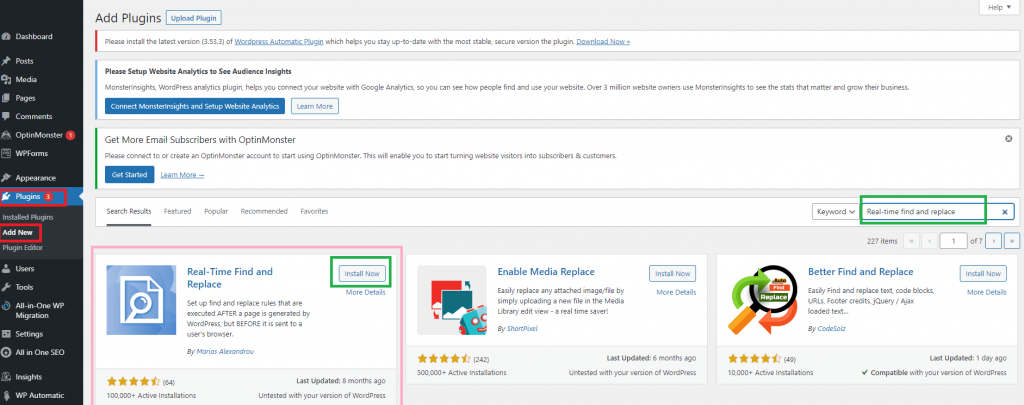
Step-2: Open your website in a new tab, scroll down and right-click at the footer now click on Inspect.
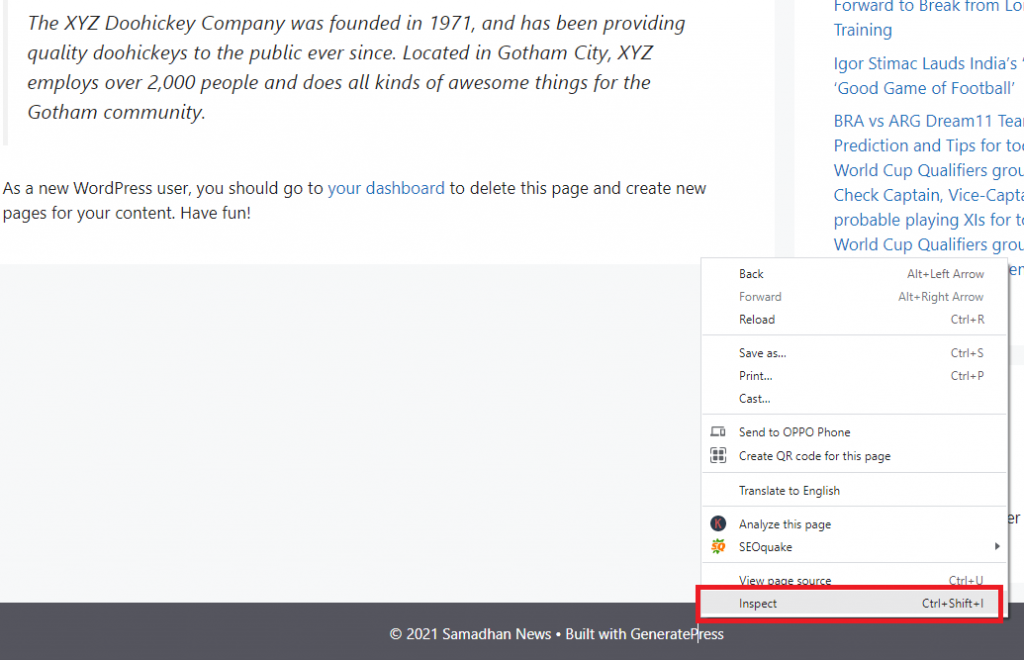
Step-3: Copy the highlighted code from the web browser or skip step-2 and copy the below code:
<a href="https://generatepress.com" itemprop="url">GeneratePress</a>
Step-4: Now Goto your dashboard and click on Tools and then click on “Real-Time Find And Replace”.

Step-5: Now click on Add button, you will be able to see text boxes with names Find: & Replace With:

Step-6: Paste the copied code in both boxes, and then change copyright text and URLs under the replace with box.
Step-7: Now Click on the Update Settings button.
Congratulations!!! You have done it successfully, now open your website to see the changes. If still not showing do a hard refresh by pressing Ctrl+F5 on your keyboard.
#2 Using Functions.Php

Remove/Edit Footer Credit of Free GeneratePress Theme Using Code File functions.php
In this method, you can Edit/Remove the copyright footer credit from the Free GeneratePress theme simply by editing the functions.php code file.
Note* While changing codes be very careful, if you accidentally delete any other codes, your website may stop working. Please make a backup of the file before changing it.
Step By Step Process To Remove Copyright Footer Credit Using Code File functions.php

Step-1: Go to the Dashboard and click on Appearance, under the appearance click on theme editor.

Step-2: On the right-hand side sidebar click on the functions.php file
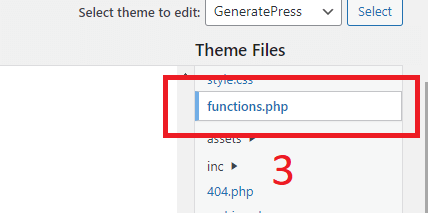
Step-3: Scroll down and go to the end of the code.

Step-4: Copy this code
add_filter( 'generate_copyright','tu_custom_copyright' );
function tu_custom_copyright() {
?>
@ 2021 Your Copyright Text Here
<?php
}
Step-5: Paste this code at the end of the code file and change the copyright text with your own text.
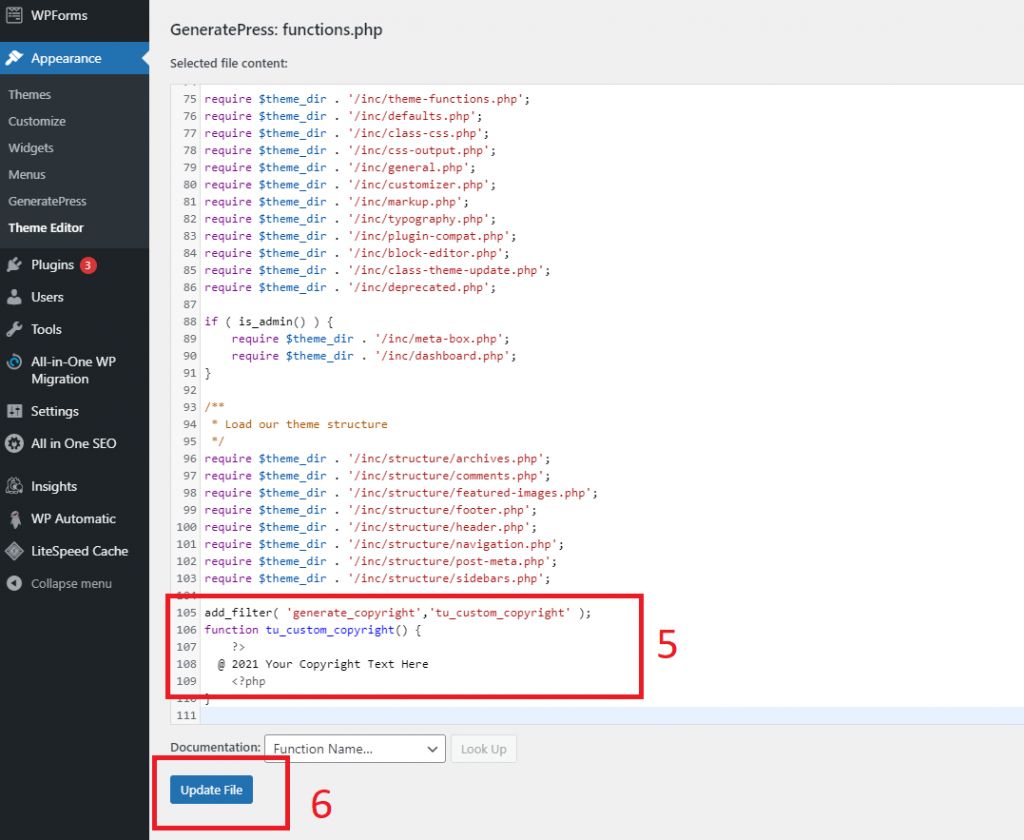
Step-6: Now click on Update Button.
Woo!!! Now you have done! Open your website to see the changes. If still not showing do a hard refresh by pressing Ctrl+F5 on your keyboard.
#3 Using Footer.Php
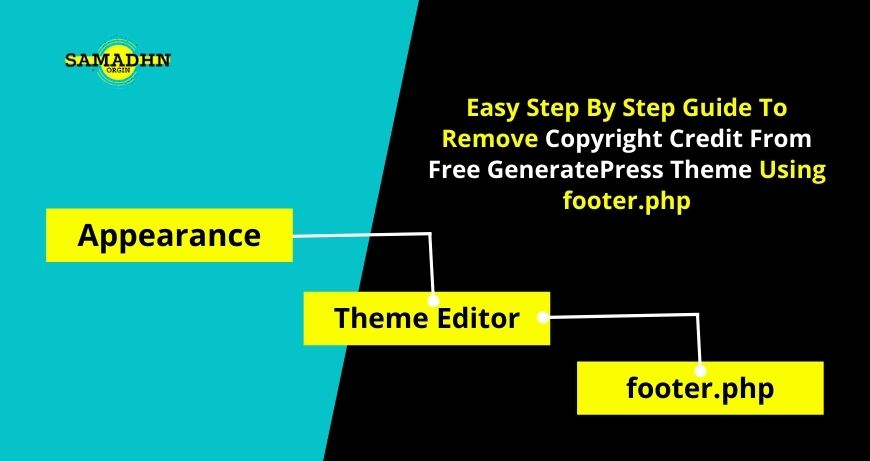
Remove/Edit Footer Credit From Free GeneratePress Theme Using Code File footer.php
Follow this method only if you have at least a basic understanding of codes. I recommend please make a backup of the file before making changes.
Step By Step Process To Change Copyright Footer Credit Using Code File footer.php
Step-1: Go to the Dashboard and click on Appearance, under the appearance click on theme editor.

Step-2: On the right-hand side sidebar click on the footer.php file.

Step-3: Copy the below code:
echo ('<div class="site-footer">
<footer class="site-info" itemtype="https://schema.org/WPFooter" itemscope="">
<div class="inside-site-info grid-container">
<div class="copyright-bar">
<span class="copyright">@ 2021 Your Copyright Text Here
</div>
</div>
</footer>
</div>');
Step-4: Press Ctrl+F5 to Find the function “ do_action( ‘generate_footer’ ); “ and replace this function with the above code.
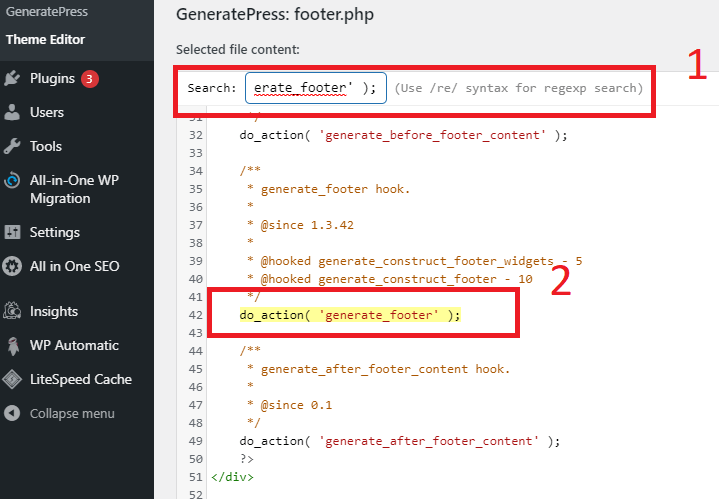
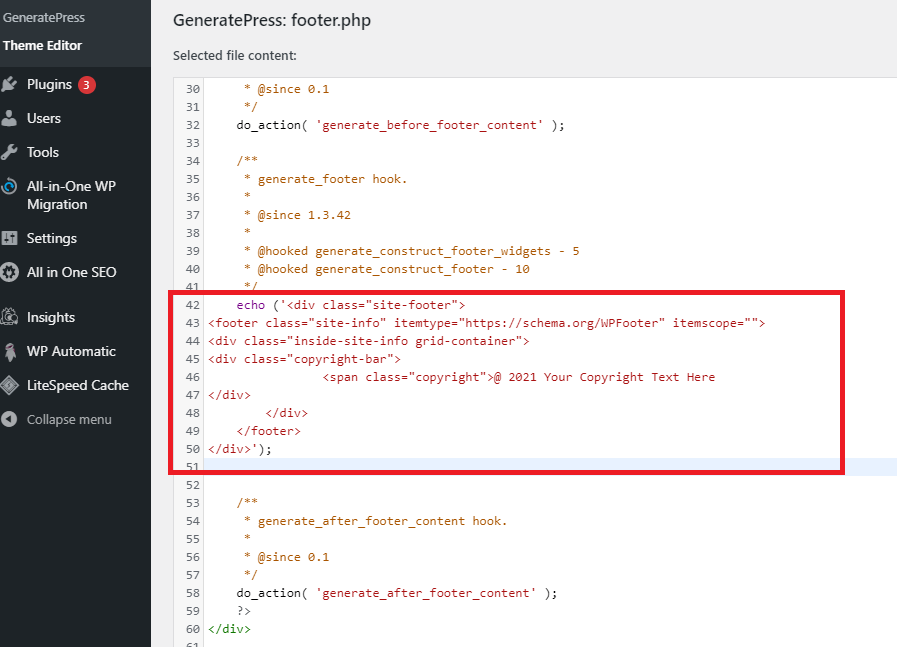

Step- 5 Click on the Update File button
Hurrah!!!!! Now you have done! Open your website to see the changes. If still not showing do a hard refresh by pressing Ctrl+F5 on your keyboard.
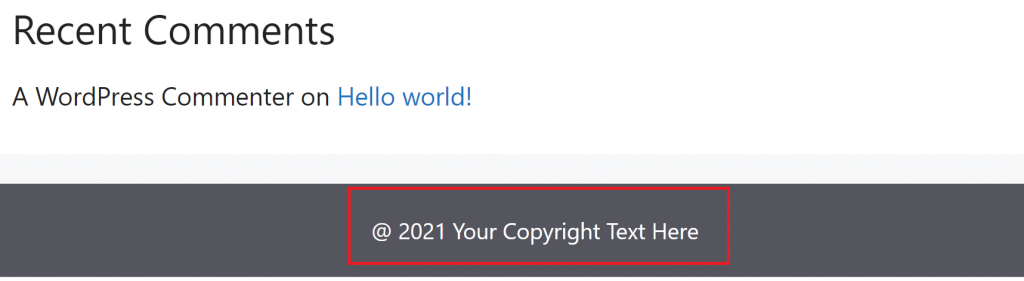
Final Thought:
I have mentioned the step-by-step processes to remove the footer credit of FREE GeneratePress, you can easily edit or replace your own copyright text in the footer section. If you have any problems, drop your comment in the comment box, we will definitely help you to resolve your issues.
| SAMADHAN Home | Click Here |

Many thanks.
Thankss. works.
whoah this weblog is wonderful i really like studying your articles.
Stay up the good work! You realize, lots of persons are
searching round for this info, you could aid them greatly.
Thanks to the blog on how to remove the “Built With GeneratePress” Copyright Footer credit from GeneratePress with a free theme. It helped me a lot. I’ve tried it and it worked.
Excellent guide
Thanks man Function php code work for me…just paste & edit text…simple
thanks bro